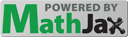
| Up | Prev | PrevTail | Tail |
Logo Turtle Graphics3 (henceforth referred to as “LogoTurtle”) is a REDUCE emulation of traditional Logo turtle graphics with one turtle, modelled on Berkeley Logo by Brian Harvey and FMSLogo by David Costanzo (which is an updated version of George Mills’ MSWLogo, a multimedia-enhanced version for Microsoft Windows, which is itself based on Berkeley Logo). This manual section is derived primarily from the Graphics chapter of the Berkeley Logo manual available from GitHub.
This package is inspired by, and related to, the REDUCE Turtle package by Caroline
Cotter (ZIB, Berlin, 1998), and the word “Turtle” below (with a capital T) will refer
specifically to that package. Both packages are built on the REDUCE Gnuplot package,
which itself uses Gnuplot to display plots. This means that plotting is not fully
interactive as it would be in traditional Logo; a plot is constructed invisibly and only
displayed when requested. However, turning on the LOGOTURTLE_AUTODRAW switch
makes LogoTurtle as interactive as possible. This package aims to be more efficient,
more authentic, more interactive and more complete than Turtle.
Note that LogoTurtle and Turtle cannot both be run in the same REDUCE session because they define some procedures with the same names.
LogoTurtle is entirely functional. It uses “getters” and “setters”, and does not use any algebraic-mode variables (unlike Turtle). Most command names are as in Berkeley Logo and/or FMSLogo, and their function is the same or similar. (Identical behaviour is not always possible.) However, all commands are REDUCE procedure calls.
Getters (query procedures) return values that are accepted as input by their matching
setters (command procedures). If more than one data value is involved then a list is used.
For example, the LABELFONT query returns a list of the current label font face and size
if both are set, which the corresponding SETLABELFONT command accepts as its
argument.
LogoTurtle commands other than queries return nothing (nil) and plotting is achieved
via side effects, not via returned values as for Turtle. A plot is displayed by calling the
(non-traditional) DRAW command as for Turtle. The plot displayed need not be
complete; DRAW displays the plot constructed so far, which allows an element of
interactivity.
LogoTurtle makes essential use of commands to lower and raise the pen (unlike Turtle; see Pen and Background Control). Lowering the pen begins a “curve”, namely a sequence of points connected by straight lines, and raising the pen ends that curve. Each time the pen is lowered, the turtle moved and the pen raised, a distinct curve is produced.
LogoTurtle uses Lisp floating-point numbers internally and does not require any
particular REDUCE number domain settings. However, all command arguments
and list elements relating to turtle position must be expressions that can be
evaluated to real numbers. All returned values and list elements relating to turtle
position will be floating-point numbers. Note that LogoTurtle lists are REDUCE
algebraic-mode lists delimited by curly braces, { }, not the square brackets
used in traditional Logo, and that REDUCE list elements must be separated by
commas.
To use LogoTurtle, execute the REDUCE command
load_package logoturtle;
LogoTurtle sets the scaling of the two axes to be the same so that the aspect ratio is 1:1 and geometry is correct (although beware that Gnuplot may not always honour this). By default, LogoTurtle scales the graphics window so that turtle coordinates \((-100,-100)\) and \((100,100)\) fit, and the center of the graphics window is turtle location \((0,0)\), i.e. the origin or home position. But this fixed window can be turned off so that Gnuplot automatically sizes the display to include the whole plot (as for Turtle). The position of the origin (the turtle home location \((0,0)\)) is then not fixed and may be different for different plots. The window size can also be changed; see Turtle and Window Control for further details.
Positive \(x\) is to the right; positive \(y\) is up. Headings (angles) are measured in degrees clockwise from the positive \(y\) axis. (Note that this differs from the common mathematical convention, also used by Turtle, of measuring angles counterclockwise from the positive \(x\) axis!) Initially, the turtle is at the origin (Cartesian coordinates \((0,0)\)) facing up (heading 0 degrees) with the pen up.
LogoTurtle uses by default a white background, and pen, fill and label colours chosen automatically by Gnuplot, but you can set all these to any colour provided by Gnuplot.
Note that LogoTurtle command names are shown using upper case letters in the descriptions after the example below to distinguish them clearly from their arguments, but LogoTurtle is case insensitive, so commands can be entered in either case.
Commands that never take any arguments use special syntax and need not be followed by empty parentheses. Query commands that take no arguments can be used like (read-only) variables. For example, the following command increments the \(x\)-coordinate of the turtle by 10 steps:
setx(xcor + 10);
Multiple command arguments must be enclosed in parentheses; single or no arguments may be enclosed in parentheses, although parentheses can be, and usually are, omitted with a single argument or no arguments. However, if a single argument is an expression involving infix operators then it must be enclosed in parentheses.
When the switch TRLOGOTURTLE is on, LogoTurtle outputs Cartesian coordinates
corresponding to every move of the turtle and DRAW outputs the list of curves that it is
about to draw. When the switch TRPLOT is on, the commands sent to Gnuplot (but
not the actual plot data) are also output. Turning the switch TRLOGOTURTLE
on or off also turns the switch TRPLOT on or off. Both switches are off by
default.
This example assumes LogoTurtle has just been loaded but not yet used. If this is not the case then first execute the commands
clearscreen; penup;
The following code draws an equilateral triangle with side length 100 centred on the
origin, with one vertex on the positive Y axis. The sides are coloured red, green and blue.
To make this example as interactive as possible, the plot is displayed after each side is
drawn (but for this effect to be visible each line ending with draw; must be executed
separately; if you input all the commands together then you will only see the complete
triangle).
forward(100/sqrt 3); pendown; setpencolor red; right 150; forward 100; draw; setpencolor green; right 120; forward 100; draw; setpencolor blue; right 120; forward 100; draw;
For more interesting examples, please see the files logoturtle.tst and
mondrian.tst, which can be found online or in the packages/plot directory in a
standard REDUCE distribution.
The turtle is optionally displayed as an unfilled isosceles triangle; see Turtle
and Window Control. The turtle is drawn using black default-thickness lines
on top of the current plot; the colour and line thickness cannot currently be
changed. The turtle is never wrapped, although it is clipped if any turtle mode is in
effect, i.e. for drawing the turtle any turtle mode other than false is treated as
window.
The turtle looks like an arrow head pointing in the direction of the turtle’s heading. The height of the isosceles triangle (i.e. the length of the turtle) is \(\ell (= 0.1)\) times the average of the maximum \(x\) and \(y\) coordinates set by the window size (even if windowing is not in effect) and the apex angle (at the head of the turtle) is twice \(\alpha (= 10^{\circ })\) (so that the two equal sides are at angles of \(\alpha \) to the turtle’s heading).4
The nominal turtle position is at the midpoint of the base (the short side). However, the turtle is drawn one step behind its nominal position, so that the display of the base of the turtle’s triangle does not obscure a line drawn perpendicular to it (as would happen after drawing a square).
LogoTurtle offers both the traditional Berkeley Logo palette model and some of the Gnuplot model, which is much more flexible and usually more convenient. Colours may be input and output in several different formats, but colour numbers and RGB lists are used only for input and only the formats accepted by Gnuplot are used for output, since these are the only formats used internally.
is an integer between 0 and 15 inclusive. The initial colour assignments are
| 0 | black | 1 | blue | 2 | green | 3 | cyan |
| 4 | red | 5 | magenta | 6 | yellow | 7 | white |
| 8 | brown | 9 | tan | 10 | forest | 11 | aqua |
| 12 | salmon | 13 | purple | 14 | orange | 15 | grey |
but other colours can be assigned to numbers 8–15 by the SETPALETTE
command. Colour numbers are useful for cycling programmatically through a
range of colours.
is a list of three nonnegative numbers not greater than 100 specifying the percent saturation of red, green, and blue in the desired colour. RGB lists are also easy to use programmatically.
can be used to represent a colour in any way that is acceptable to Gnuplot, such as
a colour name or hexadecimal number, e.g. red, "red" or "#FF0000".
FALSE(input and output) means that no colour is set. In this case, Gnuplot uses its own automatic colour-choice algorithm.
DRAW
can be used at any time to display the current plot, i.e. the plot and/or labels constructed so far (provided there is something to display). It initially opens a Gnuplot window and subsequently updates it.
When the switch LOGOTURTLE_AUTODRAW is on, making any visible change to a plot
causes it to be redrawn (or drawn) automatically. In this situation it can be useful to turn
on display of the turtle (using SHOWTURTLE), since this makes the turtle’s heading and
position visible even when the pen is up.
When using REDUCE programming constructs (e.g. group or loop statements) to run
multiple LogoTurtle commands, it is best to have the LOGOTURTLE_AUTODRAW switch
off, and instead to execute the DRAW command explicitly once the programming
construct has completed, because intermediate changes to the plot will not be visible and
repeatedly redrawing it is pointless.
FORWARD dist
moves the turtle forward, in the direction that it’s facing, by the specified distance (measured in turtle steps).
BACK dist
moves the turtle backward, i.e., exactly opposite to the direction that it’s facing, by the specified distance. (The heading of the turtle does not change.)
LEFT degrees
turns the turtle counterclockwise by the specified angle, measured in degrees. (A degree is 1/360 of a full circle.)
RIGHT degrees
turns the turtle clockwise by the specified angle, measured in degrees.
SETPOS position
moves the turtle to an absolute position in the graphics window. The input is a list of
two numbers, the \(x\) and \(y\) coordinates, e.g. “SETPOS {50, 50}”.
SETXY(xcor, ycor)
moves the turtle to an absolute position in the graphics window. The two inputs are numbers, the \(x\) and \(y\) coordinates.
SETX xcor
moves the turtle horizontally from its old position to a new absolute horizontal coordinate. The input is the new \(x\) coordinate.
SETY ycor
moves the turtle vertically from its old position to a new absolute vertical coordinate. The input is the new \(y\) coordinate.
SETHEADING degrees
turns the turtle to a new absolute heading. The input is a number, the heading in degrees clockwise from the positive \(y\) axis.
HOME
moves the turtle to its starting position (the origin) and orientation. Equivalent to
“SETPOS {0, 0}; SETHEADING 0”.
ARC(angle, radius)
draws a circular arc centred on the turtle with the specified positive radius, starting
at the turtle’s heading and extending clockwise through the specified angle
(counter-clockwise if angle is negative). The turtle does not move and the arc is
drawn as if the turtle mode is WINDOW for all modes unless windowing is turned
off.
CIRCLE radius
draws a circle centred on the turtle with the positive radius specified. The turtle does not
move and the circle is drawn as if the turtle mode is WINDOW for all modes unless
windowing is turned off. Equivalent to ARC(360, radius).
ARC2(angle, radius)
moves the turtle around a circular arc that sweeps through the specified angle with the specified positive radius. The turtle always moves forwards: if angle is positive, then the turtle moves forwards in a clockwise direction; if angle is negative, then the turtle moves forwards in a counter-clockwise direction. At the end of the arc, the turtle’s heading is increased by angle.
CIRCLE2 radius
moves the turtle clockwise around a circle with the specified positive radius. The
turtle ends in the same position in which it starts. Equivalent to ARC2(360,
radius).
ELLIPTICARC(range, crosswise, inline, start)
draws an elliptic arc based on the turtle’s position and heading. The turtle does not move. The center-point of the ellipse is the turtle’s current position. The size and shape of the ellipse are determined by the specified positive crosswise and inline semi-axes. The crosswise semi-axis is the distance from the turtle to the ellipse in the direction perpendicular to the turtle’s current heading. The inline semi-axis is the distance from the turtle to the ellipse in the direction in which the turtle is currently heading. Hence the turtle’s heading determines the orientation of the ellipse. The elliptic arc starts at angle parameter start degrees and the angle parameter sweeps through range degrees. The elliptic arc is drawn clockwise if range is positive and counter-clockwise if range is negative.
ELLIPSE(crosswise, inline)
draws an ellipse based on the turtle’s position and heading. The turtle does not
move. The center-point of the ellipse is the turtle’s current position. The size and
shape of the ellipse are determined by the specified positive crosswise and inline
semi-axes. The crosswise semi-axis is the distance from the turtle to the ellipse in the
direction perpendicular to the turtle’s current heading. The inline semi-axis is
the distance from the turtle to the ellipse in the direction in which the turtle
is currently heading. Hence the turtle’s heading determines the orientation of
the ellipse. Equivalent to ELLIPTICARC(360, crosswise, inline,
0).
POS
returns the turtle’s current position, as a list of two numbers, the \(x\) and \(y\) coordinates.
XCOR
returns a number, the turtle’s \(x\) coordinate.
YCOR
returns a number, the turtle’s \(y\) coordinate.
HEADING
returns a number, the turtle’s heading in degrees.
TOWARDS position
returns a number, the heading at which the turtle should be facing so that it would point from its current position to the position given as the input in the form of a list of two numbers, the \(x\) and \(y\) coordinates.
DISTANCE position
returns a number, the distance the turtle must travel along a straight line to reach the position given as input in the form of a list of two numbers, the \(x\) and \(y\) coordinates.
As an example of using TOWARDS and DISTANCE, here is a somewhat convoluted way
to angle the turtle towards, and then move it to, the position with coordinates
\((1,2)\):
setheading towards {1, 2};
forward distance {1, 2};
SHOWTURTLE
makes the turtle visible (next time the picture is drawn).
HIDETURTLE
makes the turtle invisible (next time the picture is drawn).
CLEAN
erases the graphics window. The turtle’s state (position, heading, pen mode, etc.) is not changed.
CLEARSCREEN
erases and closes the graphics window, and sends the turtle to its initial position and
heading. Like HOME and CLEAN together.
SETWINDOWSIZE n
SETWINDOWSIZE(m, n)
SETWINDOWSIZE {m, n}
with a single numerical argument \(n\) sets the size of the graphics window so that \(-|n| \le x,y \le |n|\); with two
numerical arguments \(m, n\) or with a single list argument {m, n} in which \(m\) and \(n\) are
numerical it sets the size of the graphics window so that \(-|m| \le x \le |m|, -|n| \le y \le |n|\). The default window size is
\(-|100| \le x,y \le |100|\).
WRAP
tells the turtle to enter wrap mode. From now on, if the turtle is asked to move
past the boundary of the graphics window, it will “wrap around” and reappear
at the opposite edge of the window. The top edge wraps to the bottom edge,
while the left edge wraps to the right edge. (So the window is topologically
equivalent to a torus.) This is the turtle’s initial mode. Compare WINDOW and
FENCE.
WINDOW
tells the turtle to enter window mode. From now on, if the turtle is asked to move past
the boundary of the graphics window, it will move offscreen. The visible graphics
window is considered as just part of an infinite graphics plane; the turtle can be anywhere
on the plane. (If you lose the turtle, HOME will bring it back to the center of the window.)
Compare WRAP and FENCE.
FENCE
tells the turtle to enter fence mode. From now on, if the turtle is asked to move past
the boundary of the graphics window, it will move as far as it can and then
stop at the edge with an “out of bounds” error message. Compare WRAP and
WINDOW.
SETTURTLEMODE mode
sets the turtle (windowing) mode to one of WRAP, FENCE, WINDOW, with meaning as
above, or FALSE, meaning that (like Turtle) there are no constraints on where the turtle
draws.
FILL
fills the region of the graphics window bounded by the lines that have just been drawn, i.e. the current curve if the pen is down or the last curve if the pen is up (or the pen colour or size has been changed). The fill colour is the current pen colour and the pen size is ignored. The curve is implicitly closed but the turtle is not moved. For example, the following code draws a filled blue triangle and a filled green circle:
clearscreen; setpencolor blue; pendown; setxy(0, 20); setxy(20, 0); fill; penup; setxy(50, 50); setpencolor green; pendown; circle(20); fill; draw;
Note that filling may cause the default pen (and hence fill) colour to change, but if the pen colour has been set explicitly then it will not change.
FILLED(colour, commands...)
executes the commands in the order written, remembering all points visited, and then draws the resulting curve, starting and ending with the turtle’s initial position, filled with the specified colour; see Colours. The pen size, whether the pen is up or down, and the pen colour are all ignored. The command arguments should be commands or lists of commands that move the turtle or draw curves. For example, the following code draws the same filled blue triangle and filled green circle as in the previous example:
clearscreen; penup; filled(blue, setxy(0, 20), setxy(20, 0)); setxy(50, 50); filled(green, circle(20)); draw;
Note that the sequence of commands used by FILLED cannot be generated directly
using a loop construct such as FOR, whereas with FILL it can. However, the command
arguments to FILLED can be calls of procedures that can contain arbitrary code,
e.g.
procedure shape; for i := 1 : 4 do << forward 80; arc2(-90, 40) >>; clearscreen; penup; setxy(40, 80); setheading(-90); filled(false, shape()); draw;
LABEL text
takes a printable item or list of printable items as input and prints it on the graphics
window with the top left-hand corner of the label at the turtle’s position. The items in a
list are concatenated with no additional spacing. Beware that long labels will just
fall off the edge of the graphics window. Multi-line labels can be produced by
including newline characters encoded as \n within the text, e.g. "This is
a\nmulti-line label". (The newline is recognised by Gnuplot, not by
REDUCE.)
SETLABELFONT face
SETLABELFONT size
SETLABELFONT(face, size)
SETLABELFONT {face, size}
SETLABELFONT false
sets the face and/or size of the label font. If the face is specified then it should be the
only or first input and must be an identifier or string, e.g. "Arial". If the size is
specified then it should be the only or second input and must be a positive integer. If only
one of the face and size is set then the other reverts to the default, not the previous value
set. Alternatively, the single input can be a list of the form {face, size}, or
false to revert to the default. The inputs must specify a font in a way that
is accepted by Gnuplot but the details of font setting depend on the Gnuplot
terminal in use. The defaults for the wxt terminal are face Sans and size 10. For the
canvas terminal (and hence on Web REDUCE) setting the label font face is
ignored.
SETLABELCOLOR colour
sets the label foreground colour; see Colours.
SHOWNP
returns TRUE if the turtle is shown (visible), FALSE if the turtle is hidden. See
SHOWTURTLE and HIDETURTLE.
Note that generally in LogoTurtle TRUE/FALSE values returned by query commands
can be used to facilitate programming LogoTurtle by writing code such as the
following:
if shownp = true then ...
WINDOWSIZE
returns the current size of the graphics window as a list of the form \(\{x_{max},y_{max}\}\).
TURTLEMODE
returns the word WRAP, FENCE, WINDOW or FALSE depending on the current turtle
mode.
LABELFONT
returns a list of the current label font face and size if both are set, or whichever of the
face or size is set, or false indicating that no label font information is set. Unset font
information reverts to the Gnuplot default.
LABELCOLOR
returns the current label foreground colour; see Colours.
The turtle carries a pen that can draw pictures. At any time the pen can be UP (in which case moving the turtle does not change what’s on the graphics screen) or DOWN (in which case the turtle leaves a trace). Initially, the pen is UP.
PENDOWN
sets the pen’s position to DOWN, i.e. lowers it so that the turtle draws when it
moves.
PENUP
sets the pen’s position to UP, i.e. raises it so that the turtle moves without
drawing.
SETPENCOLOR colour
sets the pen colour; see Colours.
SETPALETTE(colournumber, colour)
sets the actual colour corresponding to a given colour number. The first argument must
be an integer \(n\) such that \(8 \le n \le 15\). (LogoTurtle keeps the first 8 colours constant.) The second
argument may be either an RGB list of three nonnegative numbers not greater than 100
specifying the percent saturation of red, green, and blue in the desired colour, or an
identifier or string representing a colour in any way that is acceptable to Gnuplot, such as
a colour name or hexadecimal number, e.g. red, "red" or "#FF0000". See Colours
for further details.
SETPENSIZE size
sets the thickness of the pen. The input is a positive integer representing a multiple of the
default thickness, or FALSE, meaning unspecified, which is equivalent to 1 but slightly
more efficient.
SETBACKGROUND colour
sets the screen background colour; see Colours. Currently, however, this command
requires the GNUTERM environment variable to be set to the Gnuplot terminal type. This
is because in Gnuplot the background is a property of the terminal, so the terminal type is
required as part of the command to set the background. Unless you already specify the
appropriate Gnuplot terminal type, you can find it by running Gnuplot interactively,
when it will report something like
Terminal type set to ’wxt’
In this case, the correct value to assign to the GNUTERM environment variable would be
wxt (without any quotes).
PENDOWNP
returns the identifier TRUE if the pen is down, FALSE if it’s up.
PENCOLOR
returns the pen colour; see Colours.
PALETTE colournumber
returns the colour associated with the given number; see Colours. Colournumber must be a nonnegative integer not greater than 15.
PENSIZE
returns a positive integer specifying the thickness of the pen as a multiple of the default
thickness, or false, meaning unspecified, which is equivalent to 1 but slightly more
efficient.
BACKGROUND
returns the graphics background colour; see Colours.
SAVEPICT identifier
saves the current plot and labels to internal storage under the specified identifier without
changing them. The saved data can be restored as the current plot and labels using
LOADPICT.
LOADPICT(identifiers)
retrieves the plots and labels saved under the specified identifiers, which must have been
saved by SAVEPICT commands, merges them in the order specified, and makes the
result current. (The order is only significant in that it determines the colour of each plot if
it is set automatically by Gnuplot, and if plots or labels overlap then later plots and labels
overlay earlier ones and so hide them.) The previous current plot and labels are lost if not
saved using SAVEPICT.
| Up | Prev | PrevTail | Front |